I have shared quite a few posts regarding my every evolving planner journey. Every few months (like 6-8 months) I think 'Oh wow, I've got it this time' and then....I don't. I've gotten away from planning because I like to plan my planners and usually that means just sit around and not use them all while feeling completely unorganized.
this post contains affiliate links, please read my full disclosure here
.Here is my minimalist monthly layout in my Mini Happy Planner:
I use this planner for my blog planning, YouTube planning, & everyday life stuff. All of these things require rescheduling more than half of the time so my favorite pens to use are the Pilot Frixion pens. When we were in Japan I went into a store called Itoya (thank you Zach for being the map man and finding it for me!) where I saw a bazillion Frixion pens. We were leaving the store and I was like holy heck, all the pens! I picked up my favorite guys - the Frixion Slim - in a few colors but I really only use the black.
I love this pen because the point is very fine and is perfect for writing in smaller spaces like the monthly spaces of the Mini Happy Planner. I also think the slims erase easier than the .07 tips of the original Pilot Frixion pens. I do use the .07 tip for my cleaning tracker that I draw on some graph paper and transfer every week.
To differentiate between the blog and YouTube calendar, I go back to my old school color coding - pink for the blog and blue for YouTube. This is the same color coding I've been using forever and I go back to it each time I need to simplify. I also will tend to write the blog post at the top of the box and the YouTube video at the bottom of the box. This spacial coding I've been doing since the days of my OG editorial planner. This just helps me know visually when I look at a page, a long with the color coding, what is what. The only other color I will use in my monthly view is yellow. Yellow marks the new and full moons so I know when to plan my rituals.
The highlighters I use also have to erase - so I use these wonderful pastel Frixion Highlighters. The colors are soft but vibrant and they erase just as well as the Frixion Slims. This is great for adding in post names because usually I just lay out the frame work for my posts and then add in the names/titles later so I know what to work on for the week.
All other events in my monthly planner are simply written in pen. I don't color code events mainly because I find it confuses me! If it's not highlighted then it's just regular life. So doctor's appointments, bills, and events are just written in pen. That way I keep the whole aesthetic of the layout simple, clean, and uncluttered.
There are some other Frixion markers I want to mention in this post. I picked these up in Japan thinking they were the highlighters...but they are markers. This might be better for something like the Erin Condren Planner where the boxes are bigger. For me, they don't work in this layout but I had to throw them in since we are talking about my Frixion pen love!
Above is an example of what the month usually starts out like. I map out the blog post themes, then the videos, any classes/meetups, bills, and the new, full, & quarter moons.
Keeping this guy as simplified as possible keeps me focused. It has just enough decoration to be inspiring but not enough to for me to feel it is tedious to work in. I've moved on from doing a lot of my memory planning because I find it too tedious and it's not where I want to focus my energy right now. While that makes me sad....I find it important to move on. I try to keep some decor in my weekly layouts in my Mini Happy Planner though to get some creativity in there.
So if you're looking for minimalist, pen only style layout...it is totally doable and totally inspiring. And if you need to change things up all the time, Frixion pens got your back. OH! Did you know you can fit the classic Happy Planner rings in the Mini Happy Planner covers? You totally can!
How do you organize your monthly layout? Are you into pen only spreads?
xoxo, Moe




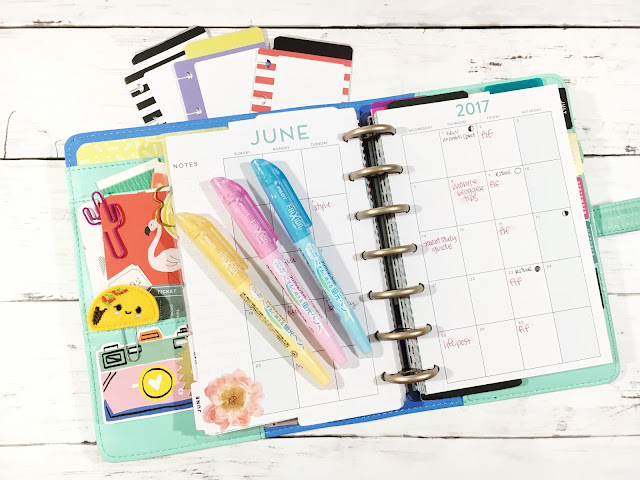









.JPG)
.JPG)
.JPG)
.JPG)
.JPG)

















.JPG)
.JPG)
.JPG)








