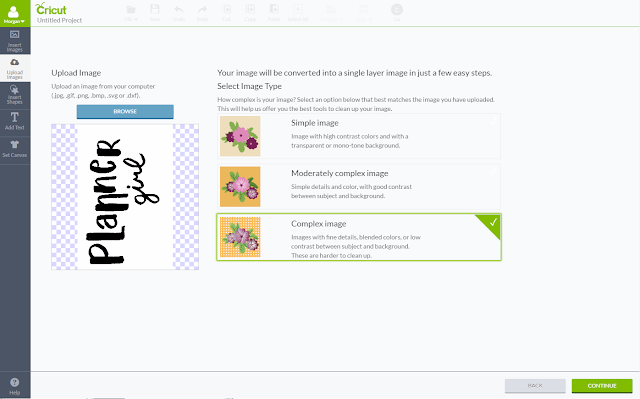Hand lettering has become all the rage recently. I've seen it all over instagram, in my facebook groups, and it is huge in the planner community. There are even fonts designed to mimic this gorgeous calligraphy. If you've been practicing your handwriting I've got a great tutorial for you today. How great would it be to have your own handwriting as beautiful digital image to work with?
Today I'll show you how to digitize your handwriting to create a beautiful PNG overlay to work with when you're creating Instagram photos, photos for your memory keeping, or general inspiration for you.
supplies // iPhone, Superimpose app, iScanner app, Negative Me app, PicsArt app, brush marker, white paper, decent lighting.
First practice writing out the word or phrase you want to digitize. I used my
One Little Word for the year which is
Mindful. I did not have a black brush tip marker so I used dark purple. It is best to use black or a color as dark as possible for this tutorial. If not, you risk not creating a black and white image. You can make a black and white copy of your phrase if needed, the follow the steps below.
Next, open the iScanner app. Find a room in your home with bright light that will cast few shadows. You may have to step outside for this, you may have to focus a lamp on your space, but be sure not to cast a shadow over the phrase to be digitized.
Use the iScanner app to photograph the word or phrase. Once the image is processed, align the blue rectangle around the phrase to digitize. When prompted, choose chose the filter that creates the most solid fill to the letters. I find the right most filter on the bottom row gives the most solid fill. If needed, choose a shade from the menu at the top to achieve the darkest fill. Click the check mark and you'll be prompted to save the image to the app. From the next page select the arrow in the bottom left and save the image to the camera roll.

I find the best way to use this overlay is as a white overlay over a photo. To create the text in white, open the Negative Me app (you may be prompted that the app will slow down your phone, it is a pretty old app that has not been updated!). Choose the photo saved from the iScanner app. This app will invert the colors - black to white, etc. Tap the save button in the upper right hand corner - an ad will pop up but simply tap No to save the image to the camera roll.

To use the overlay, open a photo in the PicsArt app. This app requires a sign in and to create a profile but you can set your photos to private. From the bottom menu choose Add Photo. Chose the image of the phrase where the text is white from the camera roll. Position the phrase over the photo, scaling and rotating to your preference. From the menu at the bottom choose Blend. Chose the Lighten blend mode to create the overlay. Tap Apply, move the slider next to only me so that it is pink, tap Save and Share. This will set your photo to private, share to your profile, and save to the camera roll.
I plan on making quite a few of these not only to use on Instagram but to use in my Vision Planner to focus on my word for the year. You could also use the overlay created here along with
this PicMonkey tutorial to add glitter to your handwriting!
Be sure to check out my YouTube channel to be notified when I upload the video about my Vision Planner!
How do you use your handwriting in your craft projects?
xoxo, Moe