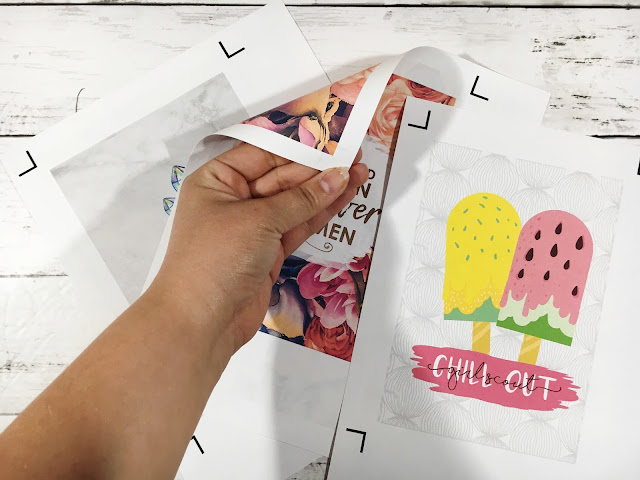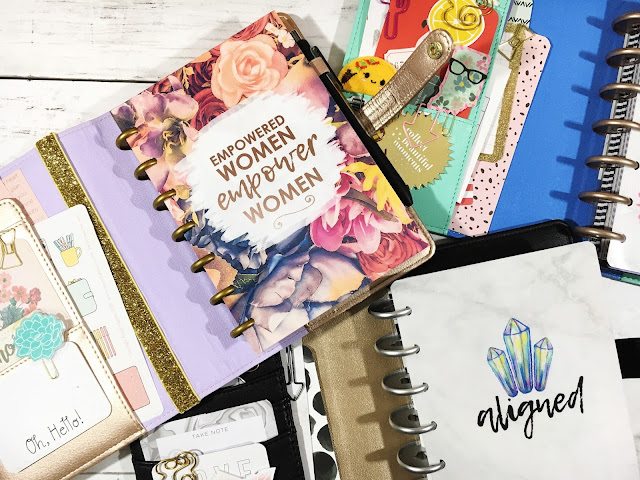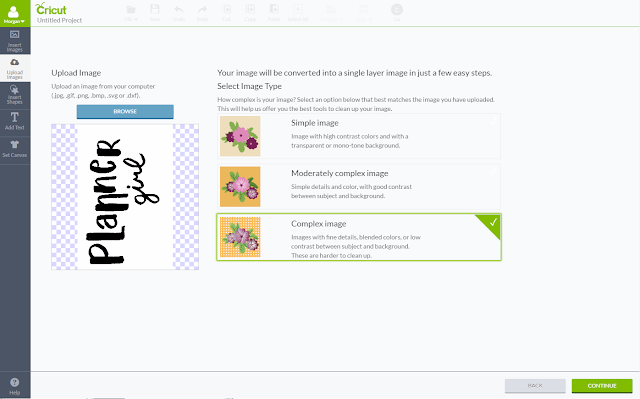One of my favorite creative tools is my Cricut Explore. I bought this guy a few years ago, and let me tell you - best investment ever! If you oohh and ahhh over tons of lovely planner stuff but you really want to save some dough and make it yourself - invest in a digital die cutting machine. For planner DIY's my machine of choice is the Cricut Explore. While I do also own a Silhouette (read about my unboxing experience here) I prefer me Cricut Explore because it is a work horse.
this post contains affiliate links, please read my full disclosure here.
You can cut though tons of materials & even add custom depths, the software and interface are easy to use, plus the machine itself is a lot quieter. And the newer Explore machines cut even faster! The best part is no only does this guy cut through laminated scrapbook paper like butter but you can also print then cut planner stickers as well- that delicate kiss cut is key. If you're down to learn some designing tips & trick, check out my whole YouTube playlist here.
Today's post is a round up of eight DIY's for someone who's just opened their Cricut Explore. In a few tutorial you'll learn how to use certain Design Space features like weld, slice, and flatten. If you're just into cutting things out, some tutorials provide the cut files for you. Simply upload, size, & cut! Here's the round up:
Create Planner Stickers
Using only simple shapes and Cricut Design Space, learn how to create an easy image to Print then Cut using the Cricut Explore. Learn how to use the flatten feature and assemble your own unique images using basic shapes. Plus here's a post on some tips & tricks for the print then cut feature. Find the DIY here.
Planner Pocket
Do you have a planner that just doesn't have enough pockets? (ahem - Filofax original) Make an extra pocket with this SVG cut file for your Cricut Explore. Fits perfectly in Personal size planners - or punch it to fit any size planner! Find the DIY here.
Washi Bobbin Storage
If you have enough washi to fill a bath tub you may find it hard to take all your favorites with you on the go. If you don't have a Happy Planner and can't utilize the DIY above why not check out this DIY on making your own little washi bobbins. Learn to use the weld & slice feature in Cricut Design Space. Find the DIY here.
Printable Planner Paper Clips
In this tutorial you'll find a video on how to clean up an image for Print then Cut. This is a super simple way to make planner clips - still one of my favorite ways! Find the DIY here.
Sushi Bookmarks
Get ready for some summer sushi dates with this easy DIY. You'll learn how to use the Print then Cut feature with laminated paper. Make three different magnetic bookmarks to use through out your planner. Keep them for yourself or make a set to gift to a friend! Find the DIY here.
Unicorn Paper Clip
Speaking of clips - how about a beautiful unicorn paper clip! Using card stock and glitter scrapbook paper you can whip up something magical in no time. Find the DIY here.
Happy Planner Clip in Tabs
Need to add something you your Happy Planner but don't want to punch the object itself? With this SVG file you can cut out custom tabs from scrapbook paper, add adhesive, and snap in some precious memories. Find the DIY here.
Happy Planner Bookmarks
Speaking of the Happy Planner if you need some day or week markers as well as some on the go washi storage - check this DIY out. Create 3 clip in book marks to help you mark your place! Find the DIY here.
I hope you've found a simple project to work on this week - I mean, 8 brand new things for your planner all in one week seems like a good deal! Be sure to check back often to find new Cricut Explore DIY's. If you want to find all Cricut Explore related posts on the blog, click here. If you'd like to find a bunch of free printable stickers ready to be cut with your Cricut Explore, click here. Don't forget to subscribe to my YouTube channel for more Cricut Explore tips & tricks as well.
ps. Don't forget to join my Cricut Ready Stickers Facebook group too! Request a join here & find even more free printables as well as tips & tricks from a learning community.
ps. Don't forget to join my Cricut Ready Stickers Facebook group too! Request a join here & find even more free printables as well as tips & tricks from a learning community.
What is your favorite thing to make using your Cricut Explore? How have you become creative using that tool?
xoxo, Moe
If you like the content you see here on the blog, please consider becoming a patron! Joining the Patreon Family as a financial contributor means you get access to exclusive content only for you!