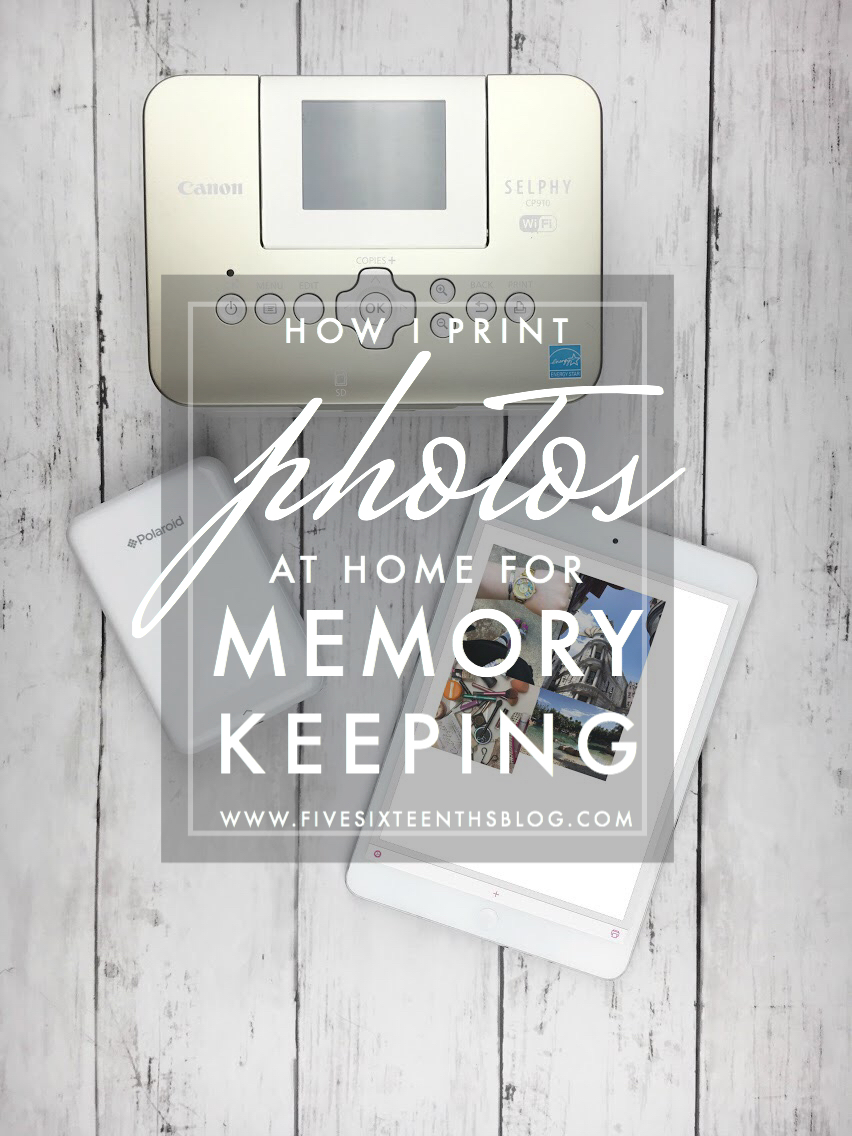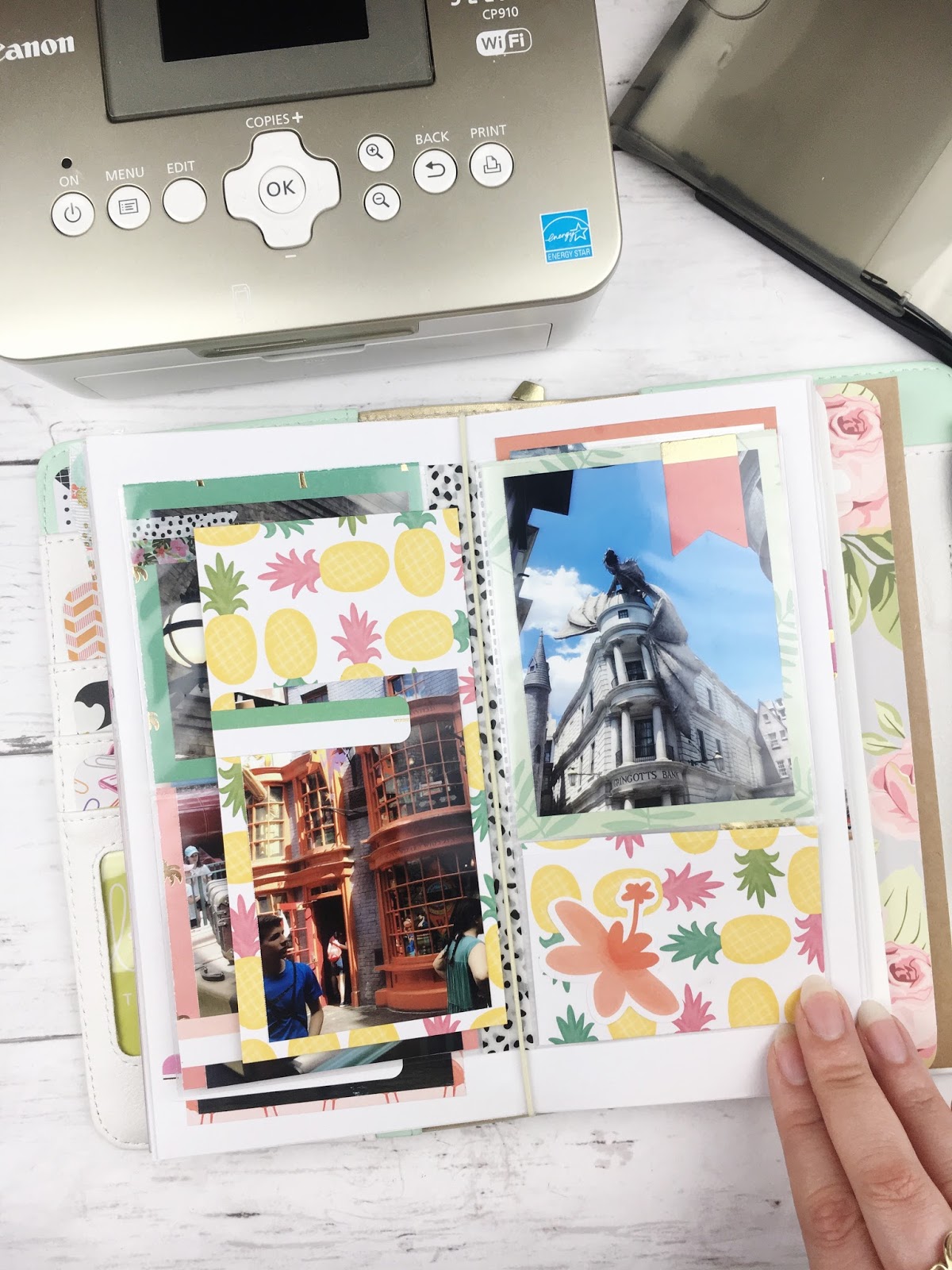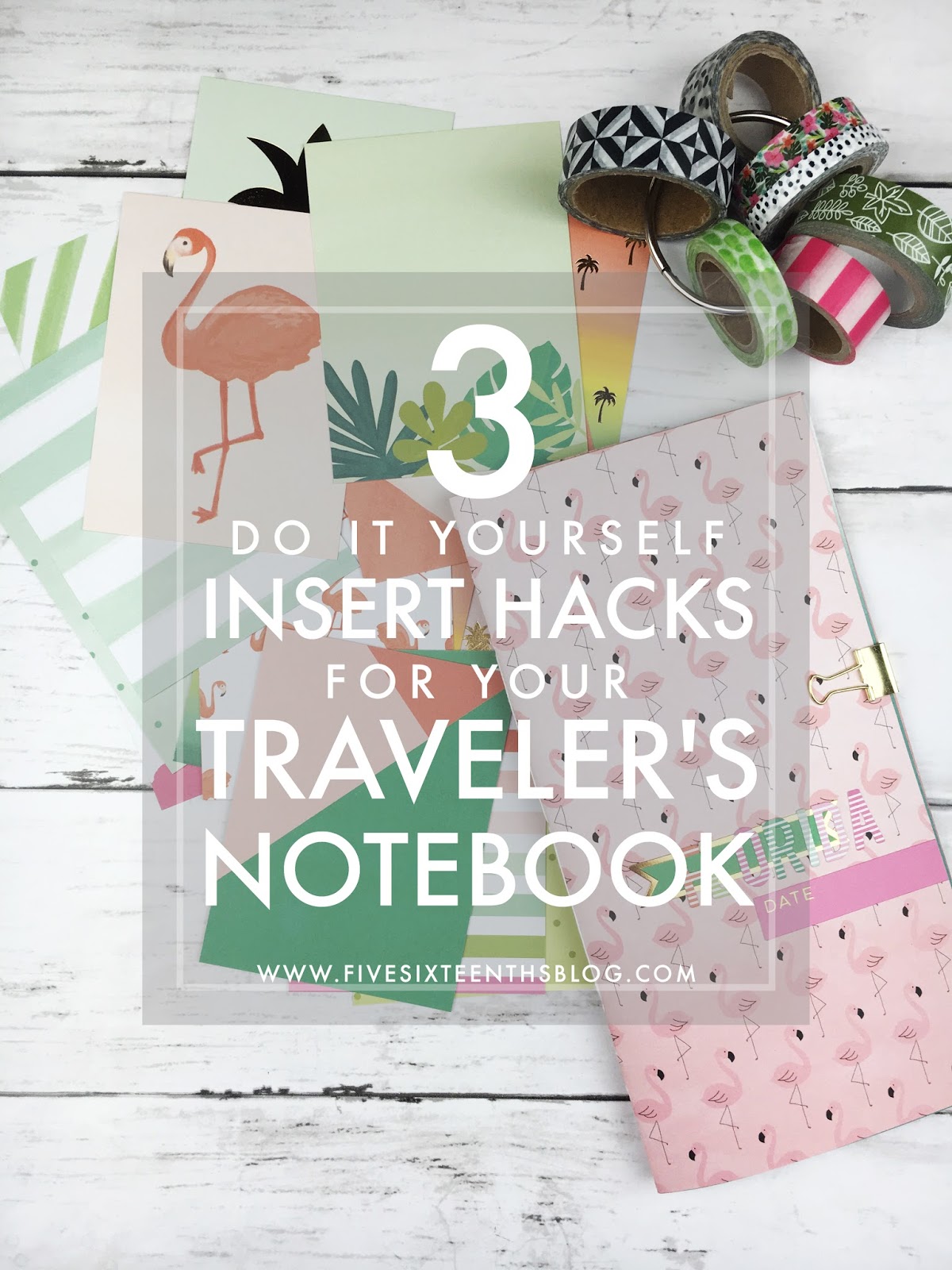I haven't been doing too great a job at memory keeping this past year. Honestly it all went down hill after the election, and I'm not even afraid to say that. I just could not get back into my memory planner at the end of last year & I even have a whole new Erin Condren planner that went unused this year! But memory keeping is important to me, no matter how long I put it off, so I've started to document our 2 trips this year in traveler's notebook inserts and have even started another mini memory keeping notebook/gratitude journal in my traveler's notebook.
this post contains affiliate links, please read my full disclosure here.
Printing pictures for these guys is the hard part for me. I'm 100% a picture hoarder. The fact that I can take 300 pictures of one thing on my smart phone means I'm left with 300 images with unnoticeable differences....but I'm afraid I'll choose the wrong one to use. Size also really stresses me out. When I was doing standard 6x6 Project Life albums I'd have to plan out all my photos for the month I was working on so that they would fit properly. It became way too much for me! I also want to give another go at documenting on the road...that was a big failure for our Japan trip so I'm hoping I can salvage the notebook I was using and actually finish the project!
Anyway, printing pictures is the biggest point of memory keeping right? And dealing with what pictures to print & the sizes...it's just much easier to print at home. So here are my 3 ways I easily print my photos at home for my scrapbooking projects :
Polaroid Zip
This guy was an unexpected gift from Zach way back a year or so ago. He was looking for something in the mail when he was out of town one week and I found a package, assumed that's what he was looking for, then bam Polaroid Zip! Unfortunately I ruined the surprise but I was able to jump into the Polaroid Zip train.
This guy prints out about business card size pictures on glossy, sticky back paper. It uses no ink so you don't have to worry about refills and it is super portable. The paper packs are sold in individual packs of abut 10 sheets though you can purchase multiple packs of this paper in a bundle. It connects to bluetooth and comes with a charging cable so that you can use it wirelessly once it is charged. I keep my printer, the cord and a few extra packs of paper in a pencil pouch. This printer is so small and portable you can carry it with you everyday if you want! A lot of shops also sell custom decals for the front of these guys to make them extra spiffy!
The downside is that the print quality is not that great. In order to get a decent print, you'll need to lighten or brighten your photo as the printer often prints darker. For me, that results in printing multiple copies of the same image to make sure it looks alright. Images that are already light work great but even white backgrounds turn a bit yellow when printed through this app.
All in all this guy is great for on the go memory keeping - I brought him to Japan and it was amazing to be able to print and stick my pictures down in the hotel room (and that hotel room was small!) If I needed to charge it I could plug it into my laptop with the USB cable charger so no wall mounted charger was needed.
Canon Selphy
The Cannon Selphy is another rather small, portable printer made to make printing photos at home a breeze. I purchased mine from Joanne's because they had the gold Teresa Collins edition (#aesthetic) but you can totally get this much, much cheaper from a place like Amazon.
This guy is much, much larger than the Polaroid Zip. It's a little brick! It prints out 6x4 photos onto glossy paper. It does have an ink pack that you install after so many odd prints. Honestly, I just keep using mine until I notice the print quality diminishing! The paper packs are sold with the ink cartridges and you can grab up quite a few packs at a time. This printer connects to wifi instead of Bluetooth so you can't be on your device doing other things while you're printing pictures. The image quality of this guy blows the Polaroid Zip out of the water, but it's still not true to color. Instead of printing like an inkjet printer would, this guy lays down each color in layers. Yellow, then blue, the pink, the green, then a top coat/sealant. So you don't get as true to color photos as say with your home printer or from a professional printing place.
There are a few other downsides to this printer, in addition to having to connect to wifi. One being the printer is not wireless. You can purchase a battery pack for it, but it seems that it will make the printer a bit bigger and therefore less portable. As it already is the size of a brick (kinda) & that means you'll have less space if you're going on a short trip or would like to take something like this to a planner meet up or crop. I mean to each his own, I've seen others with this printer at planner meetups...it's not a big deal. But traveling to some place on vacation (like Japan) makes this guy not the best option. You have to bring the cable cord too, which has a large power converter type deal. It just isn't as portable as it could be.
With those points being made, this printer is my favorite printer for memory keeping. It is portable enough to take places I need to take it (like from my desk to the coffee table lol), the print quality is the best of the portable printers I have seen, and in the long run the paper is more affordable! If I were traveling far, I would not bring this guy. But documenting at home or at a crop/planner meet up, this is by far the best.
With those points being made, this printer is my favorite printer for memory keeping. It is portable enough to take places I need to take it (like from my desk to the coffee table lol), the print quality is the best of the portable printers I have seen, and in the long run the paper is more affordable! If I were traveling far, I would not bring this guy. But documenting at home or at a crop/planner meet up, this is by far the best.
Print to Size + My Printer
Now if you don't have either of those guys I want to share with you how I printed photos before I had them - using my home printer. The best part about your home printer is that you get to choose the paper finish. I can't find any matte finish paper refills for either printer mentioned above. I also can't find any generic refills which would make printing so much more affordable. You can also buy in kand paper locally (though I save a butt ton on ink by purchasing through Amazon!) so you're not limited to specialty shops or online orders.
Previously I would print my photos by making collages and printing through Picasa. Google has since phased out this editing program (so sad!) so now I use the app Print To Size on my iPhone along with other collage apps like PicFrame. Print to Size allows you to size photos exactly as you'd like them to be printed by displaying the ratio, inches & DPI right on the screen. Be sure not to enlarge your photos too much, 300 DPI is the print quality you're looking for in order for the images not to appear grainy. You can also fit multiple images on your 8.5 x 11 inch canvas. You can also choose the size of your canvas in order to print on a different sized paper.
When you're ready to print, the app should connect to your printer as long as you are on the same wireless network. Simply select the printer & print! You can also export as a JPG or PDF or even save the canvas to work on later. If you're traveling to a friend's or family member's house and are able to use their printer you have a good shot of being able to memory keep easily on the go. They may have a problem with you using up their ink, but other than that you should be good to go.
In this final photo, you can see the quality differences between the three different printers. With the Zip, you have to crop the photo super narrow, the images are dark & grainy, and the colors are slighly off. With the Selphy, you'll need to make a collage to print smaller photos, the color can be washed out but it tends to perform well with landscapes, & the image is not too dark. With the Print to Size app + your home printer, you'll need to collage in order not to waste paper, the color depends on the quality of your printer, and it's not as portable.
I find that the only way you're really going to do something is if you have the tools available to you to actually do it. When I try to print pictures through print apps or even at Walgreens I feel I have less control over what pictures I'm printing. I need them to fit in the proper spot and the best way to ensure that is to print at home!
I find that the only way you're really going to do something is if you have the tools available to you to actually do it. When I try to print pictures through print apps or even at Walgreens I feel I have less control over what pictures I'm printing. I need them to fit in the proper spot and the best way to ensure that is to print at home!
I hope this post was helpful for you and that you're either inspire to grab up one of these portable printers or to just actually print your photos from your phone if you're a photo hoarder like me!
How do you print your photos? How do you memory keep?
xoxo, Moe