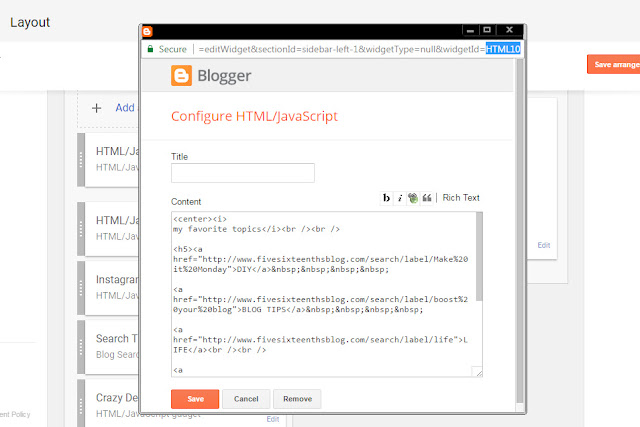I took off the month of October to focus on enjoying life and being married...so when I tried to get back to the grind of blogging and creating other content I had a bit of a struggle. Thought I've created a content calendar outline (click here if you want to read about my OG blog planner!) and that's helped me get back in my routine, sometimes I still feel a little stuck.
this post contains affiliate links, please read my full disclosure here.
When I feel this way there are a few things I like to do to get my full mojo back. I work with existing content I've created and I interact with content that I love hoping to spark inspiration within myself! Sometimes I just need a little push. So I hope that these 6 tips help you to get back into your groove:
Choose a hashtag. Like, Comment, Repeat
Whenever I want to find new creators to interact with I choose a hashtag that I use frequently and flip through some of the images under that hashtag on Instagram. When I'm scrolling through I will like and comment - genuine comments not just the heart emoji! - and follow who I find inspiring. I'll save some of their content to my inspiration folders & try to pin what I can. That way I'm paying it forward for them! Then I choose another hashtag and repeat! Check out this post on how to authentically gain Instagram followers.
This helps me because I'm getting inspired and because some of the people I interact with pop over to my feed to give my content some love. Sometimes I get a follow as well! But the goal is to interact and drive traffic to my content.
Automate Something
There is always something that can be automated - right now I'm contemplating automating my Instagram posting. Automating something means you're taking the hassle out of a task that can now leave you time for something else. One of the few things I've automated are pushing Instagram posts to my Facebook page, publishing blog posts & YouTube videos over to my Facebook page, and batch scheduling series posts for the Live & Create Facebook group. I've also created automated emails through MailChimp that go out when you subscribe to certain lists.
This helps me because I don't have to worry about a few mundane tasks that I always put off. The biggest task I put off is batch posting to the Live & Create group so to be able to sit down and schedule posts right within Facebook saves me money and allows me to focus on other things that need to be done! (Track you social media posting with these free printable stickers!)
Create Something Outside of your Online Space
If you're not finding inspiration with in your online space break out of it! I have a few hobbies offline but even if I find myself wanting to make something just for me, I do it. I haven't filmed a Plan with Me in ages because I just want to sit down with my planner, my tea, and Ancient Aliens in the background while I have some me time. And that is ok! Take a class over at a craft store or community center if you need a little push to get started.
This helps me because I connect back in with my creative self with out the pressure of perfection. I don't need to take pictures, I don't need to share, I can just be myself. When we create for ourselves we can focus on our true creativity.
Pin Content to Group Boards
Group Pinterest boards are a great way to get your content noticed by other bloggers & creators. By finding & joining these boards you're able to get your content in front of other people interested in your niche. You'll pin your content there, then you'll pin content from the group board to your boards. Other members will do the same and their followers will see your content. This is why creating Pinterest friendly images is important! Consider creating multiple images as well! You can watch an easy to follow tutorial on using Canva to create your blog images over on the YouTube channel and find an easy way to use PicMonkey for branding here.
This helps me because, again, I'm immersing myself in inspiration. I'm sharing my content but I'm also finding content to share. This is a great way to find things to share in your Facebook groups too! Plus I may find an article like this that sparks something in me!
Beef up an Old Blog Post
We all have some old blog posts that can use new graphics, monetization, updated links, restructuring, or new info so choose 5 posts and beef them up! Add in a call to action, create a graphic to pin, add in some affiliate links/ads and then turn around and promote that blog post! Repin it, share in on social media, send it out in a relevant newsletter, etc. Do just a little to drive traffic to older but super awesome posts.
This helps me because I don't have to write a brand new post, I only have to beef one up. I may also find inspiration to write a follow up post or create a series of posts related to that one. I can also monetize something that I'm linking to in other posts to hopefully reap those benefits.
Research Hashtags
And let's go back to the hashtag - I have a love-hate relationship with hashtags. They are great because they help people find your content but they are annoying because they are often misused and I don't know what to do with them! I use the Preview app to find my hashtags but I'll also flip through Instagram to brainstorm more hashtags to use. I also write down hashtags for the products I promote - brand hashtags (like the Happy Planner), any challenge hashtags that are currently relevant, any app hashtags (I use A Color Story, A Design Kit, & InstaSize), etc - so that I can show up in those searches.
This helps me because I'm making sure I'm optimizing my reach. I want to make sure I'm using relevant hashtags and not just vague words that get likes. We're looking for engagement here!
These six things help me get me back in the right head space to keep creating content! I'm in a bit of a rut/struggle now so I've been going through a few of these things to get me re-inspired. I've written a free ebook on how to get back your blogging mojo and if you're feeling a bit stuck, I hope you'll download it below!

|
|
Be sure to check out the past Boost Your Blog articles here and keep a look out on this playlist over on my YouTube channel. I hope to make more design videos for bloggers! Ready to get some creative inspiration? Join the Live & Create facebook group for mindful living, creative planning, and personal development tips.
What do you do to get inspired when you're in a rut?
xoxo, Moe