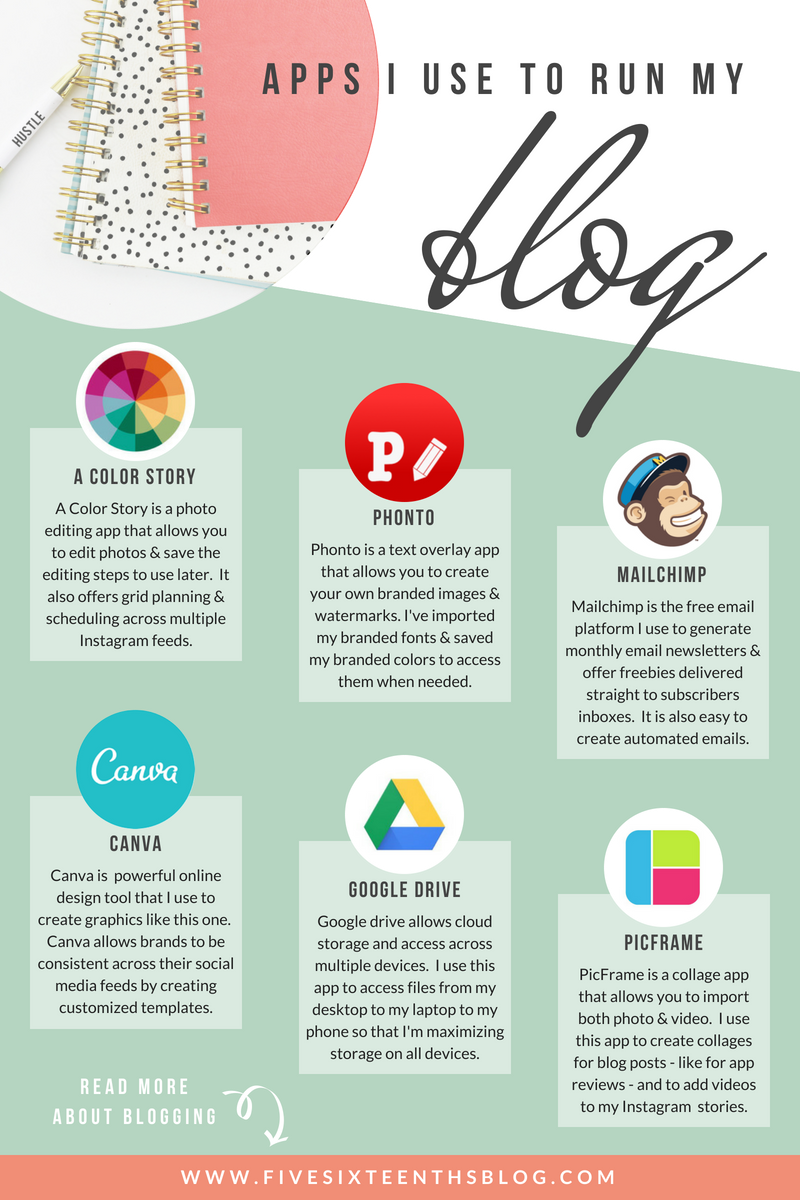If you've ever been super envious of those perfectly styled blog photos you see all over Pinterest, I've got the solution for you! You don't have to spend a butt ton of money to build your library of styling props you just need a keen & creative eye.
First off, make sure you have a rough idea of your blog's style. You can start by understanding and creating a style guide and creating a brand board of inspiring images over on Pinterest. When you do this you're less likely to say 'hey that looks nice!' to something that may not fit in with your blog's (or other social media outlet) vibe. Understanding the vision of the posts your write and the presence you want to create will help you say yes to better photo props.
I have six places I like to find my photo props, so here's my list:
Thrift Store
Right now thrift store chic is super huge as it has been for quite a while now! You can find pieces like wooden cutting boards, baskets, & fabric for bigger background pieces but you can also find smaller accent pieces for your photos. I like to look for colorful glassware & dishes to use in photos as well. This is also a great place to find classic seasonal pieces that will stay relevant year after year.
Clearance Shelves
The Target clearance shelves are my jam! Not only can you find discount seasonal items that may be relevant the next time that season comes around but you can also find really cool textiles to use as backgrounds. Be sure to snatch up small rugs, table runners, scarves, etc that will be great to add color & texture into your photos. You can also check the clearance shelves of Micheal's' for knick knacks, desk accents, and more. I found quite a few variations of succulents at my local Mike's recently!Target Dollar Spot/Bullseye's Playground
This is another great place to get affordable seasonal decor. While I like to pick up fall or summer or spring decor in this area to save money I also like to find smaller specific holiday things there too. I'm not one to decorate that much for any holiday but Christmas so having an affordable Halloween prop stash is great. Find things that can translate into multiple holidays - like silver can be for Christmas or Halloween, red can be used around Valentine's Day or Christmas, etc. I found some fake apples in the Target Dollar Spot for the fall back in September! So shop often & shop early! You can also shop seasonally here to find specific color schemes to fit in with your aesthetic. If your blog has a lot of pastel vibes shop during the spring. If your blog has a lot of jewel tones or has a boho vibe, shop during the early fall.
Dollar Store
Another place to find affordable seasonal decor is the Dollar Store! I've done a nice spring decor DIY featuring some of their seasonal products and this guy will last me many spring seasons to come. You can often find some nice little accent pieces that imitate pieces found in higher end stores. Their floral sprig collection is awesome too! I also look back in the automotive section to find soft, fluffy polishing cloths that you can use as a faux fur background. I use a piece of Dollar Tree foam core board with a plank style removable wallpaper vinyl as a backdrop for nearly all of my photos and YouTube videos.
Your Own Closet
In one of my first IGTV videos, I talk about using the fabrics from your own closet as backgrounds. You can style any cardigans, dresses, or fuzzy sweaters as fun accents in your background. Beach towels would work nicely too. Drape different fabrics different ways to create layers and textures. Use your own bedspread for amazing flat lays, add jewelry as an accent. You can see that I used jewelry to create some fun stock photos for you all in this post.
Scene Creators
Don't want to have a closet full of props to make your flat lays? Well there is something cool out there I've recently found that can help you create amazing flat lay scenes...they are called Scene Creators! You can find them on a ton of digital design websites - The Hungry Jpeg, Creative Market, Etsy, Design Bundles, etc - and some of them will even work with online design platforms like Canva & PicMonkey. These guys allow you to mix & match digital elements on a background to create your flat lays. This is perfect for a consistent theme and really great if you're more of a digital blogger. If you don't really need to take or style you blog photos and you just need a nice, clean, on brand photo to overlay the post title, this is a great way to create consistent flat lays! I'm playing around with this idea for that reason - I don't always need to take a photo but I don't always like the stock images I find.
Once you have your props on hand you'll be more likely to create a cohesive vibe to your blog's look. Its also great to be able to have a pile of your own stock photography to choose from when you may not have time to shoot. If you've got only a few shots get creative with your cropping to use the same photo more than once. Get your design on by using this PicMonkey tutorial to create a blog image template to use over and over again. You can also check out this Canva tutorial over on the YouTube channel on creating blog graphics.

|
|
Keeping your blog fresh can be fun, but it also can be daunting. I've created a FREE resource that can help you get back on track (or just remind you to stay on track) that shows you 5 ways to revamp your blog! This 10 page book will give you great tips on reviving old posts, automating your process, and keeping you on the right foot. You can download it by signing up for the newsletter above.
Ready to do more with your blog? Check out all the Boost Your Blog posts right here.
What is your favorite thing to photograph? Do you have a prop library?
xoxo, Moe