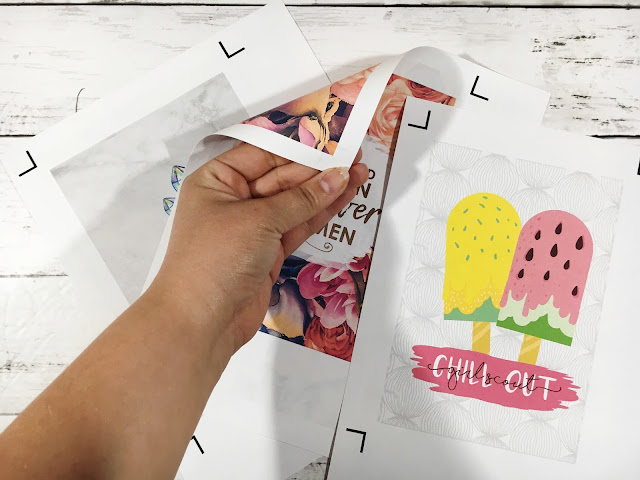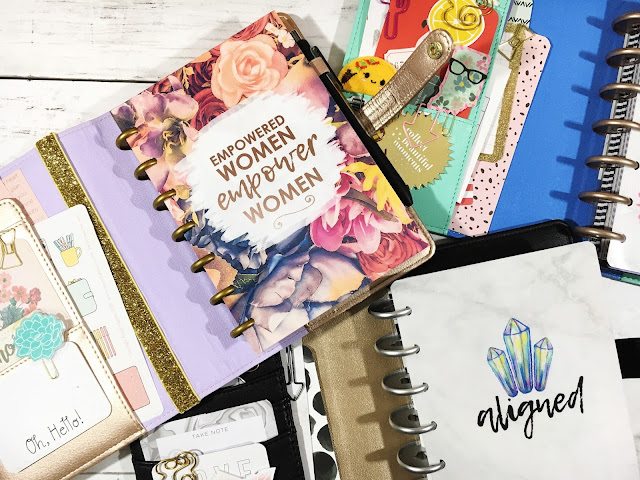This past lunar cycle
journaling has become my go to creative & self care outlet. I love to sit and reflect, I love to decorate, and I love to see my page evolve! In fact, over on the
Printable of the Month Club on my Patreon page I shared a printable insert designed for a standard size traveler's notebook! This has been the size I've been using recently and I love it. It is perfectly portable but big enough to really feel like I'm getting some where.
this post contains affiliate links, please read my full disclosure here.
Today I want to share with you my take on
this video tutorial on making your own traveler's notebook.
When I found this video, my mind was blown! I couldn't believe she was able to make her own notebook! There's even a tutorial on the popular B6 size now. Not sure if I'm down for that size yet...but that's an option. I've even created a cut file for you to use with a beautiful cut out in the front! Let's jump in.
supplies // scrapbook paper, 3 mil laminating sheets, laminator, Cricut Explore, elastic, scoring tool, bone folder, scissors, crop-a-dile big bite, planner charms (optional), adhesive pouch (optional), pocket page inserts (optional)
Start by choosing the scrapbook paper that you like. You can create coordinating inserts by using a full paper collection or mix & match to your hearts content.
Double sided scrapbook paper works great for this project but I chose the
Wildflower paper pad from American Crafts that I had in my stash. This pad had some cut-a-parts which would be great to create a cohesive look.
Upload the SVG images to Cricut Design space. Each file has a different sizing so make sure you size it properly -
size the pink notebook cut file to be 10.5 inches wide, size the blue folder cut file to be 9.5 inches wide, size the yellow rectangle cut file to be 8.25 inches high. Keep the proportions locked so that when you size one side, the other automatically sizes properly. This part is also important - set all of the black lines to score. Select the elements of each file & click attach. This will make sure the score lines stay with the correct group. Select Make It in the top right. Place your scrapbook paper on your mat & let the machine cut it out.
Heat up your
laminating machine and place the notebook template just cut by the Cricut Explore into the 3 mil pouch. Put it through the laminator a few times until it is sealed. You'll noticed I didn't to my standard 'laminate first then have the Cricut cut' because I like the look of the lamination on this project!
Remember, the printables & files offered on the blog are for personal use only. Do not pass this cut file or resulting project off as your own. This project is not for commercial use. As always, thank you for playing nice!
Trim down the laminated cover. Be sure to leave a small outline of the laminate around the book. Don't cut down to the edge of the paper. Using the
Crop-a-dile, repunch the holes in the spine.
The big bite is the best for this because you will be able to reach the center hole for the elastic that goes around the notebook. Next, gently rescore the scorelines using your scoring tool ensure they are easy to fold. Fold up the project and use the bone folder to crease the fold.

To thread the elastic into the notebook follow these instructions. If you read slowly and thread with out distractions...you should be good to go!
Starting from the inside of the notebook, thread the elastic through hole 1 to the front of the notebook. Thread the elastic from the outside of the notebook to the inside through hole 2. Thread the elastic from the inside of the notebook through hole 3 to the outside of the notebook. Thread the elastic from the outside of the notebook through hole 4 into the inside of the notebook. Thread the elastic from the inside of the notebook through hole 5 to the outside of the notebook. Thread the elastic from the outside of the notebook to the inside of the notebook through hole 6. Thread the elastic from the inside of the notebook through hole 7 to the outside of the notebook. Thread the elastic from the outside of the notebook through hole 8 to the inside of the notebook And you're done! You can now tie a knot. Make sure that the elastics aren't too tight. This may take a little bit of adjusting, so just fidget with it and be patient!


Now add the center elastic that binds the whole book together. Cut a length of elastic and thread the two ends through the center hole from the outside of the notebook. Measure it against the side of the notebook then tie a double knot so that the knot doesn't slip back through the hole.

Assemble the folder using the bone folder to crease each fold. Glue the flaps down. I use binder clips to keep the folder together while the glue dries. I tend to use a corner rounder to make notches in the fold of the folder to better sit on the elastic. But that is personal preference!

To create a mini dashboard or photo pocket, trim the binding off of a pocket page and fold it over. Use the bone folder to crease the edges.
The final little embellishment is a little pocket on the inside back cover. If you hoarded the Target Dollar Spot adhesive pockets, now is the time to bust them out! Works perfectly!
You can make your own notebooks if you feel so bold - that's why the rectangle cut file was included! As I mentioned above, if you're a part of the Patreon Printable of the Month Club you get access to an awesome planner insert! I'm using mine for memory keeping. If you'd like to join the Printable of the Month Club, it is only $3/month and as long as you're a patron you'll get access to an ever growing library of printables!! Join here!
So, you can bind your own notebooks with this tutorial if you'd like or just staple them. I don't own a long arm stapler, but I need one! This traveler's notebook will fit any standard size notebook inserts so you don't have to bind your own. The best part of this guy, though, is the wild & free cut out that shows the pattern on your first notebook! I love it! Here's how the book looks all put together:

Phew.....that was a long one!! But I hope it was helpful! I am going to make a thousand of these! This is a great way to work through your paper pad stash too.
As always, I can't wait to see what you make! Be sure to join the
Cricut Ready Stickers group on Facebook to get your Cricut on and join the
Five Sixteenths Blog | Live Creative group on Facebook to get your creative inspiration on!
xoxo, Moe